Don<p><strong>Introducing Jan: A Privacy-Focused, Locally Hosted Open Source GPT for AI Enthusiasts</strong></p><p>Are you looking for a locally hosted open source GPT that protects your privacy while allowing to leverage the latest AI models? Then you need to download <a href="https://jan.ai/" rel="nofollow noopener" target="_blank">Jan</a>. Jan is easy to install on <a href="https://jan.ai/docs/desktop/linux" rel="nofollow noopener" target="_blank">Linux</a>, <a href="https://jan.ai/docs/desktop/mac" rel="nofollow noopener" target="_blank">macOS</a> and <a href="https://jan.ai/docs/desktop/windows" rel="nofollow noopener" target="_blank">Windows</a> and has excellent documentation to guide that process. </p><p>Jan is a ChatGPT alternative that runs 100% offline on your desktop. The goal is to make it easy for anyone, with or without coding skills, to download and use AI models with full control and privacy. Jan operates on a truly open-source model with an Apache 2.0 <a href="https://github.com/menloresearch/jan/tree/dev?tab=Apache-2.0-1-ov-file#readme" rel="nofollow noopener" target="_blank">license</a>. It stores all data locally, so internet usage is optional since it can function entirely offline. Users have the flexibility to choose AI models, both local and cloud-based, without the worry of data being sold. Jan is powered by Llama.cpp, a local AI engine that offers an OpenAI-compatible API This enables you to utilize AI capabilities in various applications on your laptop or PC.</p><p>I downloaded and installed Jan on Linux Mint 22.1 using the <strong><a href="https://app.jan.ai/download/latest/linux-amd64-deb" rel="nofollow noopener" target="_blank">deb</a></strong> file. If you are using a non-Debian based Linux like Fedora you can install the <a href="https://app.jan.ai/download/latest/linux-amd64-appimage" rel="nofollow noopener" target="_blank">app image</a> file. I also <a href="https://github.com/menloresearch/jan/releases/download/v0.6.6/Jan_0.6.6_universal.dmg" rel="nofollow noopener" target="_blank">downloaded</a> and installed Jan on my M3 MacBook Air. The project has excellent <a href="https://jan.ai/docs/threads" rel="nofollow noopener" target="_blank">documentation</a> which makes it easy to get started using Jan. Be sure to consult it.</p><p>As suggested in the documentation I downloaded and installed the <a href="https://jan.ai/docs/jan-models/jan-nano-128" rel="nofollow noopener" target="_blank">Jan-nano-128K</a> model. The project provides excellent <a href="https://jan.ai/docs/jan-models/jan-nano-128" rel="nofollow noopener" target="_blank">resources</a> which helped me to learn how to use the LLM. I decided to see if it could give me the code for a simple web app that converted Fahrenheit to Celsius using Python and Flask. The model took about fifteen seconds and then gave me the code which I copied and pasted into VSCodium and saved it as a Python file. The model suggested I install Flask and gave me the code <code>pip3 install Flask.</code> I saved the file as directed and then presented me with the dialogue below. The result was two files which I saved in the Python virtual environment on my computer. </p><p>The Python file:</p><pre><code>from flask import Flask, request, render_templateapp = Flask(__name__)@app.route('/', methods=['GET', 'POST'])def convert_temp(): result = None if request.method == 'POST': fahrenheit = float(request.form['fahrenheit']) celsius = (fahrenheit - 32) * 5/9 result = celsius return render_template('convert.html', result=result)if __name__ == '__main__': app.run(debug=True)</code></pre><p>The second file was an HTML file which was stipulated in the code Jan produced. </p><pre><code><!DOCTYPE html><html><head> <title>Fahrenheit to Celsius Converter</title></head><body> <h1>Fahrenheit to Celsius Converter</h1> <form method="post"> <label for="fahrenheit">Enter Fahrenheit:</label> <input type="text" id="fahrenheit" name="fahrenheit" required> <button type="submit">Convert</button> </form> {% if result is not none %} <h2>Result: {{ result }}°C</h2> {% endif %}</body></html></code></pre><p>I copied both the code snippets into <a href="https://vscodium.com/" rel="nofollow noopener" target="_blank">VSCodium</a> and saved them to the Python virtual environment which i created using the following command:</p><pre><code>python3 -m venv temperature</code></pre><p>I opened a terminal and gave the following command <code>python3 temperature.py</code>. Then I opened my browser and pointed it to <code>https://127.0.0.1:5000</code> as directed and was presented with the following simple web app that I had requested the model to create.</p>Screen picture by Don Watkins CC by SA 4.0<p>Reading the project’s extensive <a href="https://jan.ai/docs" rel="nofollow noopener" target="_blank">documentation</a> is crucial and I also found that the community maintains a number of useful resources including <a href="https://github.com/menloresearch/jan" rel="nofollow noopener" target="_blank">Github</a>, <a href="https://discord.com/invite/FTk2MvZwJH" rel="nofollow noopener" target="_blank">Discord</a>, <a href="https://x.com/jandotai" rel="nofollow noopener" target="_blank">X </a>and <a href="https://www.linkedin.com/company/menloresearch" rel="nofollow noopener" target="_blank">LinkedIn</a>. The project has a <a href="https://jan.ai/blog" rel="nofollow noopener" target="_blank">blog</a> with a number of useful resources too. </p><p></p><p><a rel="nofollow noopener" class="hashtag u-tag u-category" href="https://donwatkins.info/tag/ai/" target="_blank">#AI</a> <a rel="nofollow noopener" class="hashtag u-tag u-category" href="https://donwatkins.info/tag/coding/" target="_blank">#coding</a> <a rel="nofollow noopener" class="hashtag u-tag u-category" href="https://donwatkins.info/tag/jan/" target="_blank">#Jan</a> <a rel="nofollow noopener" class="hashtag u-tag u-category" href="https://donwatkins.info/tag/open-source/" target="_blank">#OpenSource</a></p>
snabelen.no er en av mange uavhengige Mastodon-servere du kan bruke for å delta i det desentraliserte sosiale nettet.
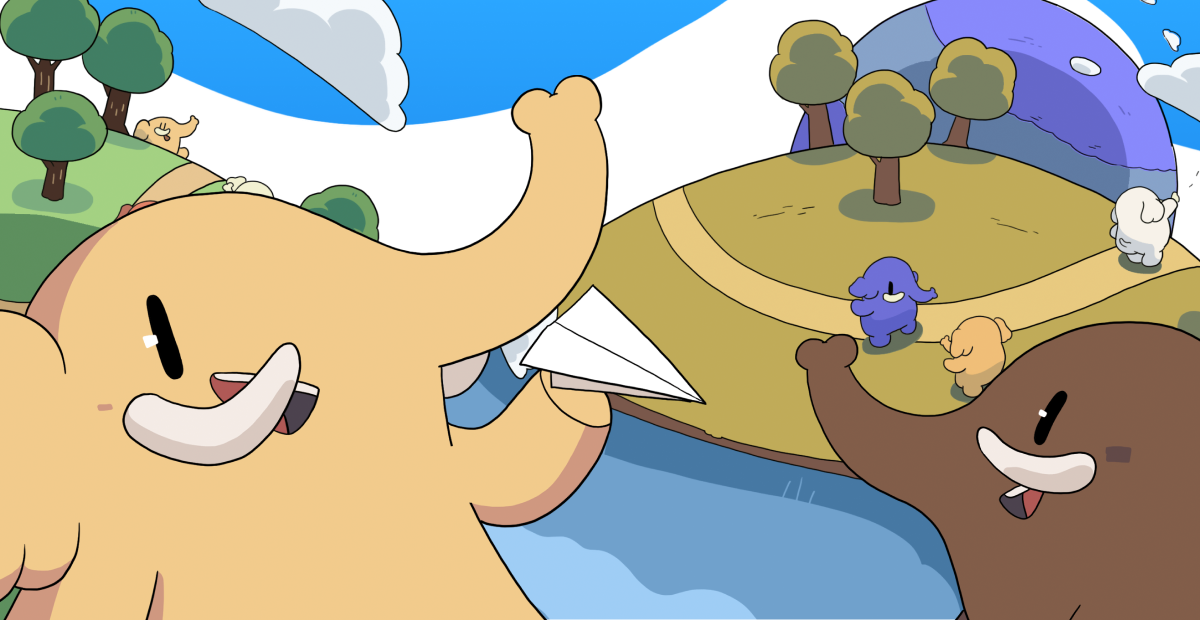
Ein norsk heimstad for den desentraliserte mikroblogge-plattformen.
Administrert av:
Serverstatistikk:
362aktive brukere
snabelen.no: Om · Status · Profilkatalog · Personvernregler
Mastodon: Om · Last ned appen · Hurtigtaster · Vis kildekode · v4.4.3
#jan
0 innlegg · 0 deltakere · 0 innlegg i dag
Europe Says<p><a href="https://www.europesays.com/2190087/" rel="nofollow noopener" translate="no" target="_blank"><span class="invisible">https://www.</span><span class="">europesays.com/2190087/</span><span class="invisible"></span></a> Letters to the Editor: Couldn’t JD Vance have stayed in D.C. if he was just going to berate L.A.? <a href="https://pubeurope.com/tags/AirTravel" class="mention hashtag" rel="nofollow noopener" target="_blank">#<span>AirTravel</span></a> <a href="https://pubeurope.com/tags/D" class="mention hashtag" rel="nofollow noopener" target="_blank">#<span>D</span></a>.C. <a href="https://pubeurope.com/tags/editor" class="mention hashtag" rel="nofollow noopener" target="_blank">#<span>editor</span></a> <a href="https://pubeurope.com/tags/JamesDavidVance" class="mention hashtag" rel="nofollow noopener" target="_blank">#<span>JamesDavidVance</span></a> <a href="https://pubeurope.com/tags/jan" class="mention hashtag" rel="nofollow noopener" target="_blank">#<span>jan</span></a> <a href="https://pubeurope.com/tags/JdVance" class="mention hashtag" rel="nofollow noopener" target="_blank">#<span>JdVance</span></a> <a href="https://pubeurope.com/tags/L" class="mention hashtag" rel="nofollow noopener" target="_blank">#<span>L</span></a>.A. <a href="https://pubeurope.com/tags/LosAngelesTimes" class="mention hashtag" rel="nofollow noopener" target="_blank">#<span>LosAngelesTimes</span></a> <a href="https://pubeurope.com/tags/lot" class="mention hashtag" rel="nofollow noopener" target="_blank">#<span>lot</span></a> <a href="https://pubeurope.com/tags/money" class="mention hashtag" rel="nofollow noopener" target="_blank">#<span>money</span></a> <a href="https://pubeurope.com/tags/Newsom" class="mention hashtag" rel="nofollow noopener" target="_blank">#<span>Newsom</span></a> <a href="https://pubeurope.com/tags/official" class="mention hashtag" rel="nofollow noopener" target="_blank">#<span>official</span></a> <a href="https://pubeurope.com/tags/statement" class="mention hashtag" rel="nofollow noopener" target="_blank">#<span>statement</span></a> <a href="https://pubeurope.com/tags/vance" class="mention hashtag" rel="nofollow noopener" target="_blank">#<span>vance</span></a> <a href="https://pubeurope.com/tags/VicePresident" class="mention hashtag" rel="nofollow noopener" target="_blank">#<span>VicePresident</span></a> <a href="https://pubeurope.com/tags/VicePresidentJdVance" class="mention hashtag" rel="nofollow noopener" target="_blank">#<span>VicePresidentJdVance</span></a> <a href="https://pubeurope.com/tags/visit" class="mention hashtag" rel="nofollow noopener" target="_blank">#<span>visit</span></a> <a href="https://pubeurope.com/tags/VP" class="mention hashtag" rel="nofollow noopener" target="_blank">#<span>VP</span></a></p>
Jan Schwefel<p>Moin, <a href="https://norden.social/tags/neuhier" class="mention hashtag" rel="nofollow noopener" target="_blank">#<span>neuhier</span></a>.</p><p><a href="https://norden.social/tags/Namenstag" class="mention hashtag" rel="nofollow noopener" target="_blank">#<span>Namenstag</span></a>. <a href="https://norden.social/tags/Jan" class="mention hashtag" rel="nofollow noopener" target="_blank">#<span>Jan</span></a> is hier im <a href="https://norden.social/tags/Norden" class="mention hashtag" rel="nofollow noopener" target="_blank">#<span>Norden</span></a> ja eher so ein Sammelbegriff. 😉 🤔 <br>Nette Domain hier, "norden.social" gefällt mir. 👍 Nur echt® aus dem wahren™ Norden... 🤡</p>
PopulærtTidslinjer
Mastodon is the best way to keep up with what's happening.
Følg hvem som helst på tvers av det desentraliserte sosiale nettet. Ingen algoritmer, reklamer eller clickbait.
Opprett kontoLogg innDra og slipp for å laste opp